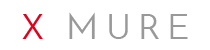F.A.Q.
-
What is necessary to connect a digital piano or keyboard?


• USB cable.
• Apple Camera connection kit or Apple Lightning to USB Camera Adapter depending on the iPhone / iPad model you own.
https://www.youtube.com/watch?v=L1gqbXYWTBw -
How to set the MIDI channel for the chord recognition from keyboard or digital piano?


In INSTRUMENT and VIVO mode, the App XMURE automatically recognizes the MIDI channel of the first note received via USB. Having SPLIT mode selected on your instrument, play the first note in the portion of the keyboard that you want to use as chord zone.
In case you later wish to change the MIDI channel, enter the SETTINGS section,
 , select RESET Channel and send again a note via the connected keyboard.
, select RESET Channel and send again a note via the connected keyboard.
https://www.youtube.com/watch?v=e4uz37jpxD4 -
How to share an XML file from iReal Pro into XMURE?


After selecting a song in the iReal Pro App, share it with the "Share" function,
 , then select "Share Chord Chart", select "MusicXML", hereinafter the "Open In" and choose the option "Copy to xMURE ".
, then select "Share Chord Chart", select "MusicXML", hereinafter the "Open In" and choose the option "Copy to xMURE ". The XML file will be uploaded to the XML XMURE section (Sequencer).
https://www.youtube.com/watch?v=hBz4mNYT1Pw -
How can I record a song in the chord sequencer?


Select the "RECORD"
 button on the main screen, it will flash.
button on the main screen, it will flash.
Make starting recording with the "PLAY" button or the "Sync Start" function and a note on the keyboard. To stop recording, press the "PAUSE" button.At the end of recording, select the XML section (Sequencer) to view, modify or playback the recorded data. You can save and load the recording via the "SAVE" and "LOAD" button.
https://www.youtube.com/watch?v=x--q3JzzYog -
How can I create a customized version of a pattern?


You can individually program the 4 scenes (A-B-C-D) by changing the mixer values, the associated Control Drum and BPM speed.
https://www.youtube.com/watch?v=iKWJMHJpJPA -
How can I save my own version of a pattern?


Open "Pattern Library" to select the field with the name of the pattern. Enter in Memory Library touching "Memory" in the upper right. Select "SAVE". Select the name of the pattern to modify it if necessary. Then press "Enter" or "Execute".
https://www.youtube.com/watch?v=VOf-aKkN3E8 -
How do I select a custom version of a previously saved pattern?


Open "Pattern Library" to select the field with the name of the pattern.
Select Memory Library touching "Memory" in the upper right.
Select one of the available files in the list.
https://www.youtube.com/watch?v=VOf-aKkN3E8 -
is XMURE free?


You can download XMURE in all its modes, using only the 3 supplied pattern.
If you want to access the library of the other available patterns you need to purchase the application.
-
If I have purchased patterns for a mode such TOUCH can also use them in the INSTRUMENT mode?


Yes, of course you need both modes have been previously purchased.
-
How to make a MULTITRACK EXPORT?


The Multitrack Export function must be purchased in advance. After recording a song in the chord sequencer, select the XML environment (chord sequencer) and press the "Export" button. Select the "Multitrack" option, select the type of format (WAV or AAC).
https://www.youtube.com/watch?v=lW4NDasgc6I -
How do I extract from my iPhone / iPad the rendering of audio files (stereo or multitrack)?


You need to connect your device with your computer, via the iTunes software, select the device, the APP environment, XMURE application. I twill appears a directory with the saved file, simply select them and copy them to your own computer desktop or on a device.
https://www.youtube.com/watch?v=8EHKcfOGqQ8